Apple Macintosh computers are preferred for their impressive performance, ease of use and innovative features. However, your Macbook or iMac is, after all, a device and with time, maintenance and repair can be required.
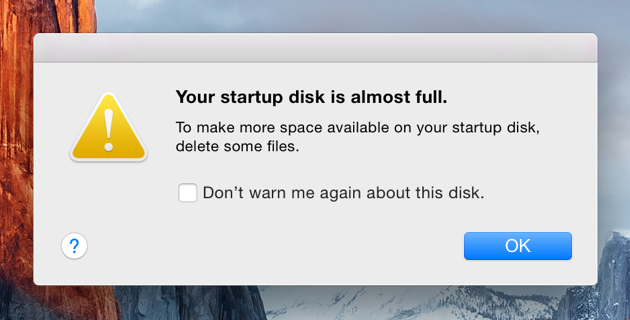 With prolonged usage, the startup disc of your Mac-based desktop or laptop may get full and that is when you start seeing the message “Your startup disk is almost full.” Until disk space is freed up, this message will keep popping up from time to time.
With prolonged usage, the startup disc of your Mac-based desktop or laptop may get full and that is when you start seeing the message “Your startup disk is almost full.” Until disk space is freed up, this message will keep popping up from time to time.
You can resort to three ways to get more free space in the Mac HDD:
Access Applications and go to Utilities. Then type in ‘a. Sudo periodic daily weekly monthly’ using the Admin account. Then Press Return and type in Admin password and once more press Return. Manual cleanup is more flexible and gives you control over which files you want to delete. However, performing manual cleanup is quite time-consuming.
At first, choose System Preferences -> Users & Groups. Then, click the username and select Login Items tab. With "-" symbol remove these startup items. Restart the device for changes to apply.
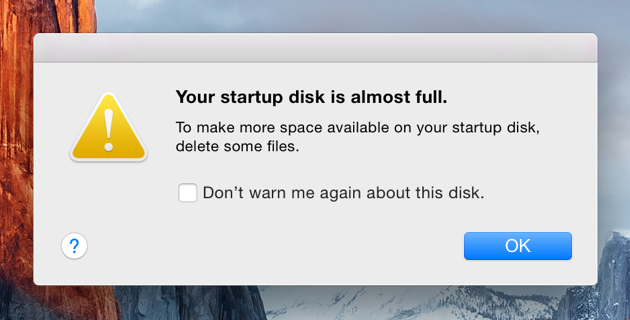
What you need to do
When you get alert popup alerting you about mac startup disk full, do not fret. Apparently, you may think deleting less important files can free up disk space. The startup disk is a part of HDD or SSD in the device and this is where the Mac OS is stored. When 85% of the partition is full, you are likely to see the alert message. It is also necessary to take back up of your data before starting the cleanup process.You can resort to three ways to get more free space in the Mac HDD:
- Manual cleanup
- Embedded Mac utilities
- Third party cleanup apps
Manual cleanup of Mac Startup disk
At first, launch the Finder utility and choose list view. Choose View-As List. Delete the files you think are occupying excess space. You can also resort to Mac OS’s scheduled maintenance. It is possible to run the utilities on a daily, weekly or monthly basis.Access Applications and go to Utilities. Then type in ‘a. Sudo periodic daily weekly monthly’ using the Admin account. Then Press Return and type in Admin password and once more press Return. Manual cleanup is more flexible and gives you control over which files you want to delete. However, performing manual cleanup is quite time-consuming.
Dealing with Mac Startup items
Every time you start the Mac, a number of apps are launched and these are called startup items. They also impact Mac’s startup drive. You may remove some of the startup items and speed up booting and free up the startup disk too. To clean up such Mac startup programs, you need to do the following:At first, choose System Preferences -> Users & Groups. Then, click the username and select Login Items tab. With "-" symbol remove these startup items. Restart the device for changes to apply.
0 Response to "How to Cope With Mac Startup Disc Running Short On Space "
Post a Comment