Web pages which your surf daily over the Internet requires several type of plugins such as Flash, Java, Silverlight, Adobe reader and much more. By default they run automatically when you open a web page. But this thing can be a loop hole in your online security. Malicious things can enter in your system easily. But don't worry you can disable auto play of Google Chrome plugins. At that time user must click to play each and every plugin. This would provide a security shield as now malicious content can't enter in your browser automatically.
This click to play process would also help you to save your battery life. Chrome has a hidden setting which would prevent auto execution of plugins. Read below how you can enable it.
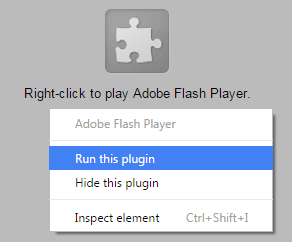 |
| click-to-play-plugins-google-chrome |
How To Enable/Disable Click To Play Plugins In Google Chrome
- Click on the menu button (three parallel lines) from the top right corner.
- Scroll down to the bottom and select Settings from the menu.
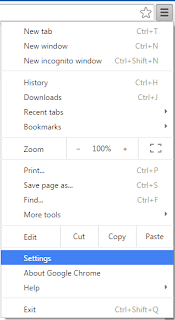 |
| Google Chrome Settings |
- Now scroll to the end of the page and click on show advanced settings.
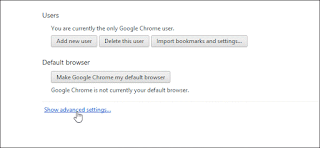 |
| Show Advanced Settings |
- Now you will notice Privacy section, simply click on Content settings button.
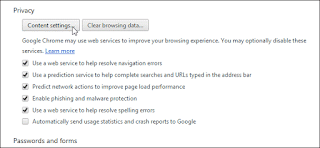 |
| Content Settings |
- After that a new Window will pop-up, just scroll down until you see the Plug-ins section. Then change the plug-ins option from Run all plugin content to “Let me choose when to run plugin content”.
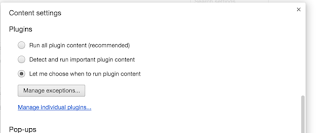 |
| Plugins Settings |
- At the end make sure that "Alsolutions allowed to run" option for each plugin is disabled, otherwise it will override the above settings. Head over to chrome://plugins and uncheck all the alsolutions allowed to run options.
- That's it, you're done. Next time web page would ask you to run the plugin manually.
- To disable click to play plugins, simply select run all plugin content. This would automatically run all the plugins once a web page opens.
0 Response to "Enable/Disable Click To Play Plugins In Google Chrome"
Post a Comment