1. From Custom Shape Picker
2. From Keyboard
I am going to discuss both the methods deeply in order to do the copyright, registered and trademark symbol.

1. Create Symbols With Custom Shape Picker In Photoshop
This is the first solution to insert copyright symbol in Photoshop.You might don't know but Photoshop comes preloaded with all the special symbols and characters such as copyright symbol (©) , trademark symbol (™) , registered symbol (®) and many more. You just need to select them to insert in your document. Just follow the steps given below to add copyright symbol and others also.- First of all go to Custom Shape Tool.
- Now just click on Shape Thumbnail from the Options Bar.
- Now you can see all the special symbols and characters, choose the copyright symbol (©) in order to insert it in your document. Do the same for all.
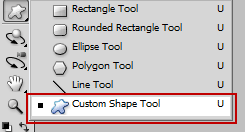

Must Read :-
2. Create Symbols In Photoshop With Keyboard
Keystroke For Copyright Symbol :- Alt+0169
Keystroke For Trademark Symbol :- Alt+0153
Keystroke For Registered Symbol :- Alt+0174
So this was all about how to insert special symbols in Photoshop. If you have any doubt or query then feel free to leave a comment below in the comment section.
0 Response to "How To Type Copyright, Trademark, Registered Symbols In Photoshop "
Post a Comment