If you are using latest version of bluestacks app player then you might be aware about one thing that it doesn't provide any option to change setting and cloud connect, so the following method won't work. But if you have installed Whatsapp before 2014 then one can find the cloud connect option under the setting. In this tutorial I am going to show you how to synchronize android apps with your computer using cloudconnect. At present there are many ways available to sync android with PC.
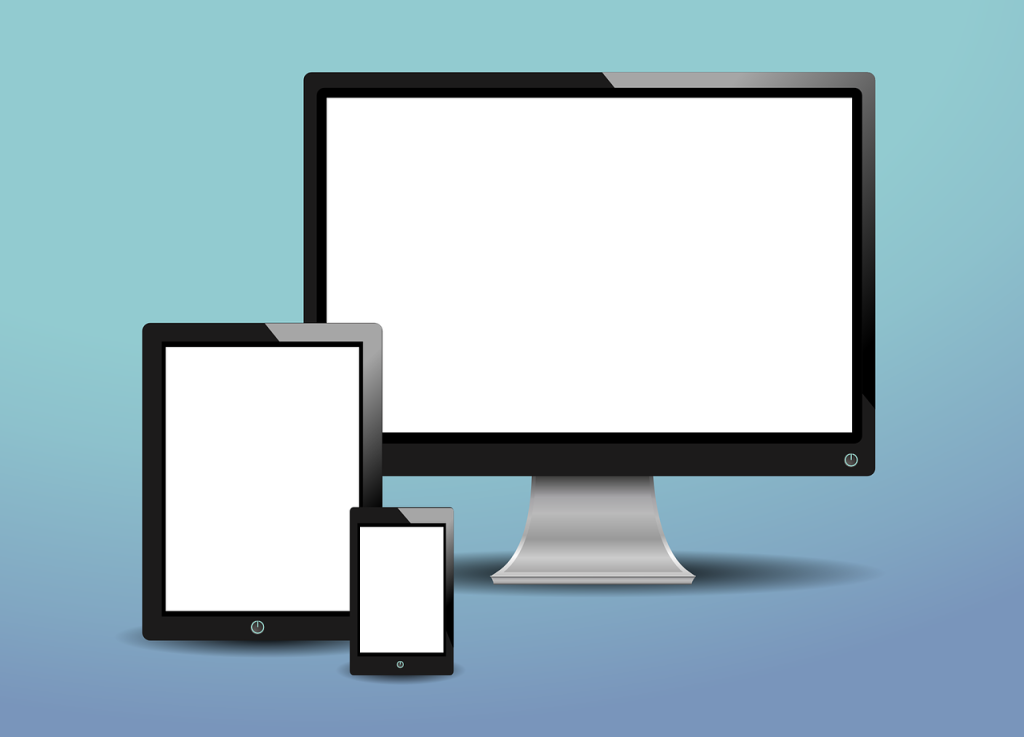
What you Will Need?
To sync android apps with PC you will need an application on your computer called bluestacks app player and one .apk file on your android mobile device called bluestacks cloud connect. If you have both the software downloaded and installed then you can easily synchronize android apps.Step By Step Tutorial To Synchronize Android Apps On PC
- First of all download and install bluestacks app player on your system from Here.
- when the installation process is complete simply click on setting on the home page of bluestacks app player and then select cloud connect.
- Now it will ask you to enter your email address and mobile number to get channel pin for the bluestacks.
- Simple provide both the details in the required field and press enter.
- After that you will receive your channel pin.
- Now you will need to enter this channel pin in your Android device for that you will need bluestacks cloud connect app on your android Smartphone.
- Download cloud connect app from Here.
- After that install this app on your Android mobile, open it and enter the channel pin that you received. And that's it.
- Now select the desired app that you want to synchronize with your system.
0 Response to "Set Up Bluestacks Cloud Connect With Step By Step Tutorial"
Post a Comment