When you purchase your new PC or Laptop it runs very smoothly and the processing of everything looks very fast. As time passes it becomes very slow. You feel irritation on the processing of applications. When a small application takes undesired time in installation it becomes very frustrated. On the installation of new applications processing speed of PCs becomes very slow. Not even processing speed but surfing to gaming almost everything slows down. According to some people solution to this problem is just format your system. They will simply install the windows again. While some goes for a new PC or Laptop. This is not a solution, how many times will you format your system? Or will go for a new PC.
Some users blame the hardware of their system. According to them their hardware has become old now. But the truth is that they don’t have enough knowledge of cleaning their system from the purchase date. You can definitely improve your system’s speed by adding RAM, upgrading the CPU. All these will cost money. You will have to pay a decent amount of money for it. But if I say you just need to do some simple tasks on a regular period to improve speed, will it be fine? Yes, it will. I have found very simple tasks for you which you can apply on a regular period of time to boost your system. Just stay with me and keep on reading ahead... :)
1. Use IObit Uninstaller :- You might be thinking now why I need to use this third-party tool to uninstall a program because I can remove it easily from Control Panel. This is because when you uninstall a program from Control Panel it sometimes just removes the software’s main files installed on your PC. It doesn't remove the registry and other temporary files related to that software. This simply slows down the performance of your system. But using IObit Uninstaller you can remove all the registry files at the time of uninstalling a program. It also creates a Restore Point at the time of uninstalling so you can reverse your changes later if you want. Just follow the steps below and apply it on your system also.
2. Use msconfig :-
IObit Uninstaller will definitely improve your system’s speed. But some time we face poor performance at the time of boot also. Your PC takes unusual time in starting. At that time you will need to speed up your start-up time. Actually at the time of boot or start-up applications installed on your system turns on. More the number of programs more will be booting time. There is a utility in windows msconfig through which you can disable programs from turning on at start-up. Follow the steps and apply it on your system.
- To find msconfig on your system go to search or type in run (Window Key+ R) msconfig.
- A window will open just like below if you are Using Window 8. Interface can vary with different version of windows but command will be only msconfig.
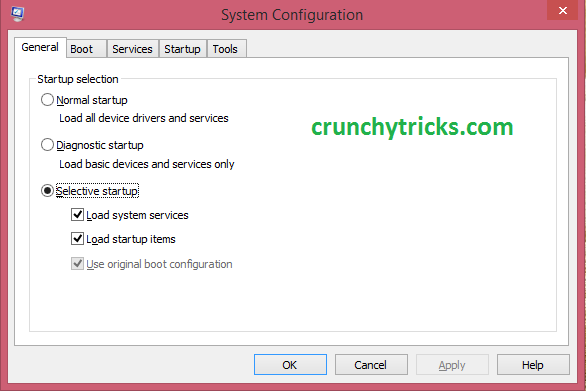 |
| msconfig |
- Just go to Services tab and disable all the unwanted services.
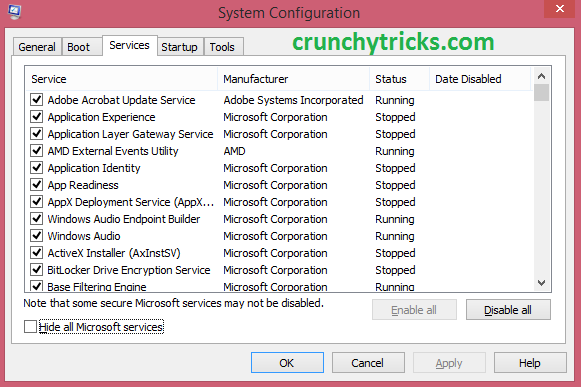 |
| Services_msconfig |
- Now go to Startup and click on Open Task Manager. This will show a list of applications turning on at the time of boot.
 |
| Startup_msconfig |
Note :- In other versions of windows you may find start-up applications within Startup tab.
- Disable unwanted applications or those one which have high impact on start-up. It will increase your start-up time like you can check mine at Last BIOS time: 6.1 seconds in the picture below.
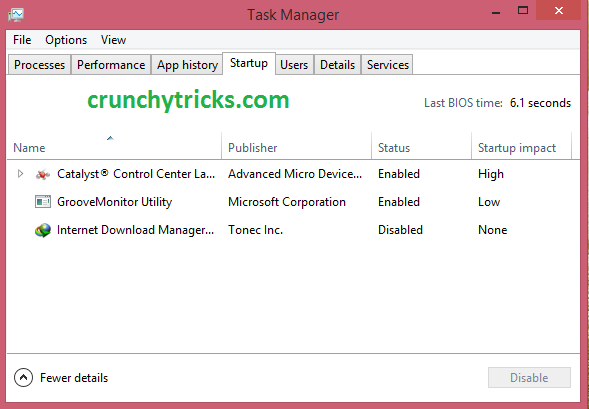 |
| Task Manager |
These are two simple tasks which you can apply to speed up your system. It will definitely improve your PC/Laptop performance.

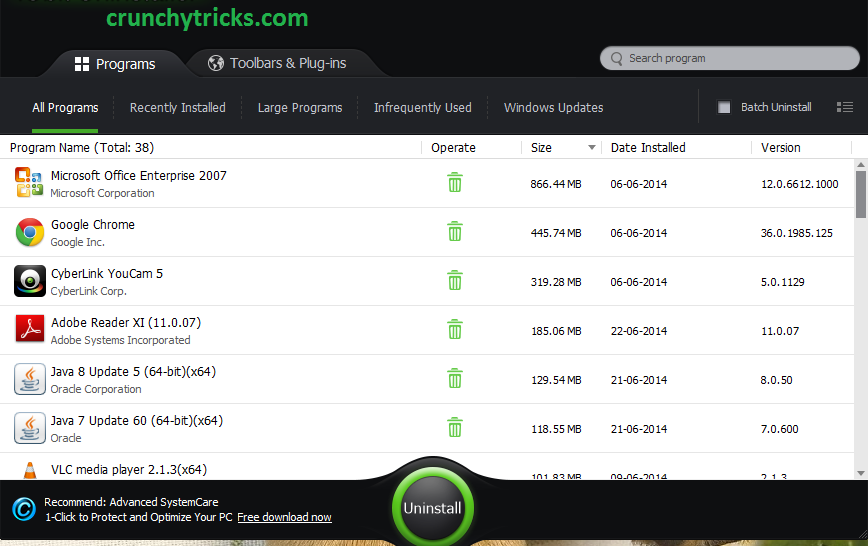
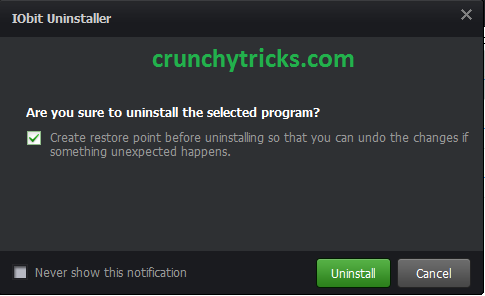
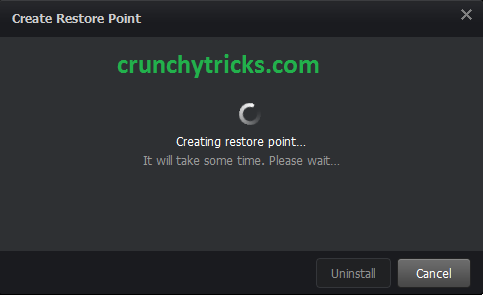
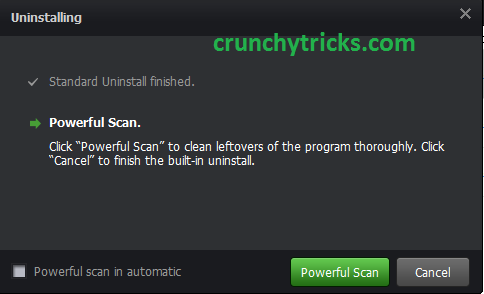
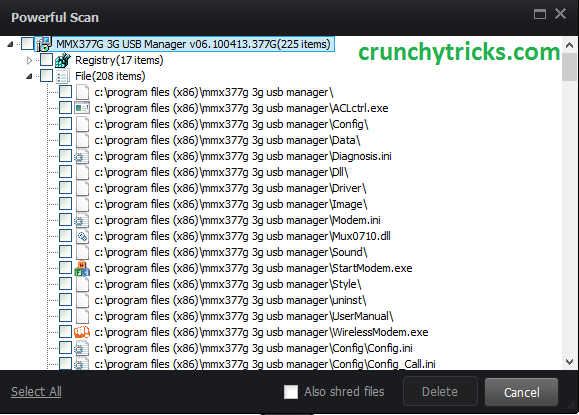
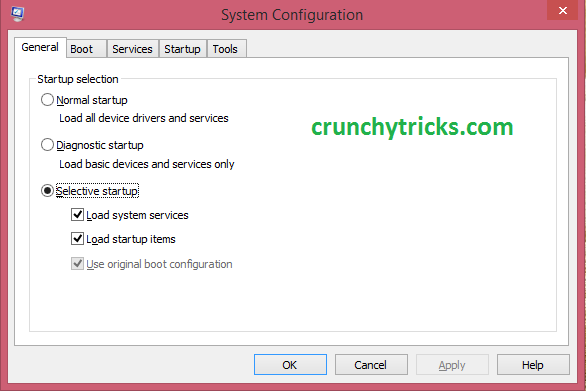
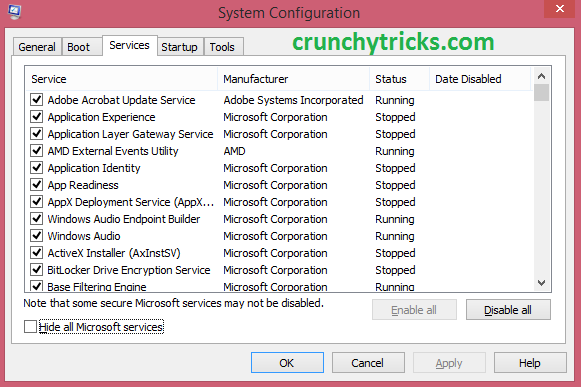

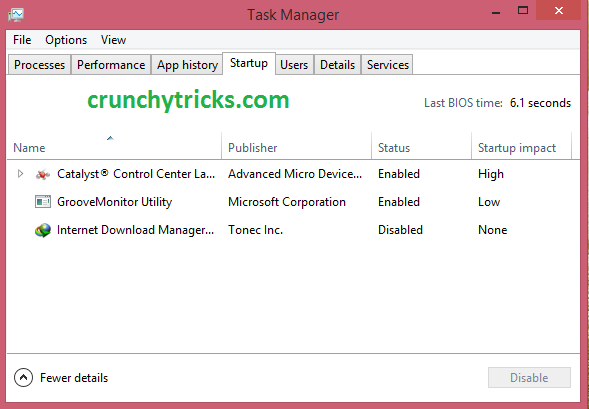
0 Response to "Trick To Speed Up Your PC/Laptop With Two Simple Tasks"
Post a Comment